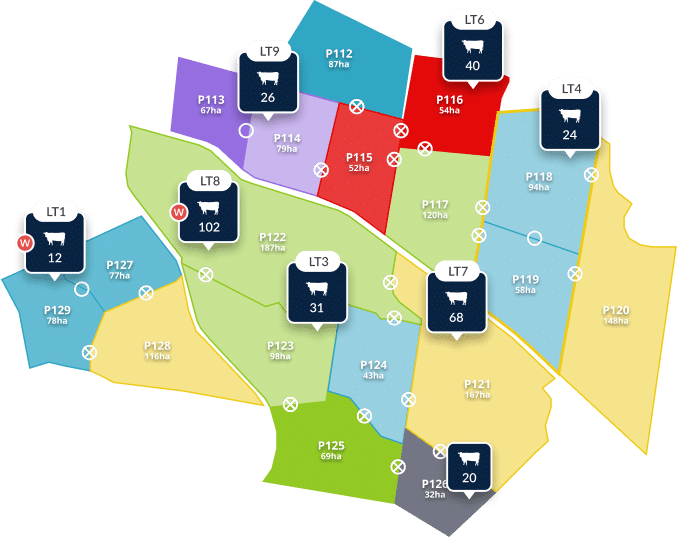Top tips from our customer support team this February

Eimear’s (Senior Support Coordinator) Top Tip this February

The sync feature in AgriWebb ensures you’re up to date with recent activity on the farm and gives you the confidence to continue with your offline record keeping.You should get a sync prompt every time you open the app. This is to ensure that anything recorded offline, is saved on your device, and saved on all devices across your operation!
This is why it is important to sync regularly, to ensure that all of your work is being saved, and to ensure that nobody is doubling-up on record keeping.
If you use the app daily, with your team, I suggest checking that the sync has been successful at the beginning and end of each day, to make sure there are no double ups, and to make sure the whole team is on the same page, with an accurate representation of what has happened on-farm.
There is a setting in the AgriWebb mobile app called ‘Enable Background Sync’, which ensures that while the mobile app is open, it will periodically transfer updates to and from the AgriWebb cloud in the background.
I highly recommend that this setting is toggled on to ensure a smooth and efficient experience
To make sure yours is turned on navigate to ‘Menu’ -> ‘Settings’ -> ‘Enable Background Sync’.
Did you know that Apple and Android device types have different sync practices?
On iOS (Apple) devices, you need to leave the app open in order for it to sync. This is because iOS devices don’t allow background syncing. Switching between apps, and letting the device sleep will interfere with sync. So, best bet, if you have done a large amount of work in the app, make sure the AgriWebb app screen stays open and active – if it goes black, the sync will pause.
On android devices, auto-sync will occur so long as you are connected to stable wifi/mobile data.
Ben’s (Support Coordinator) Top Tip for Feb
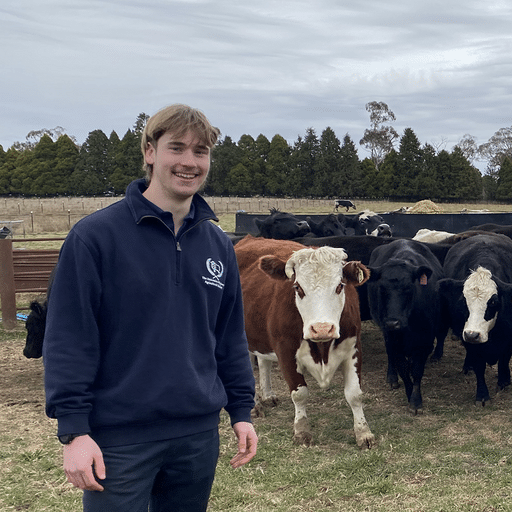
The past month has seen a huge increase in the number of customers wanting to connect their hardware to AgriWebb, which has been great to see. It can be a busy time of the year for pregnancy scanning, tagging and weighing which can all be made easier through the use of live sessions for those on our individual animal management platform.
The first thing people should be aware of is making sure the hardware they have is supported by AgriWebb.
Making use of the AgriWebb Academy and our help centre can be great places to find trouble shooting and set up steps to make sure your first live session runs smoothly. I also think that customers should look to book a session with our team a week before they are looking to complete their first live session, to make sure that everything is running smoothly before heading into the yards. Our call back sessions are completely free and run for 30 minutes over the phone or on zoom! To book one in, simply send us a message or give us a ring.
The biggest tip I can give when connecting hardware is to make sure it is all working before taking it to the yards. Knowing the process beforehand will make your experience smoother and will save you lots more time!
Dom’s (Support Coordinator) Top Tip for Feb

In some exciting news, we have made some changes to how tagging records work for customers on a mob subscription.
We have introduced three new records – Add tag, replace tag and remove tag. In addition to management tags, we have introduced Herd/Flock Tags which replace ear tag colours.
Through these changes, you will no longer need to go into the mob details and press edit to change their tags, you can simply use one of the new records, as you would for other practices such as movement, feeding or treatments.
With the new tagging update you can also update your mobs in bulk rather than one by one as well as backdate tagging changes to ensure accurate livestock inventory and reconciliation.
Another handy feature to remember is the new tagging records are available on both the Mobile and Web app.
Another thing to note there is a simple way to replace a management tag still. Once on the mob details page you hold down on the management tag this will bring up the replace tag record automatically which can be a quicker process.
To learn more about the new tagging changes, have a look at the new help centre article here.
You can reach Eimear, Ben, Dom, and the rest of the support team for all your product questions and troubleshooting via the live chat accessible within the app, or on 02 8417 305