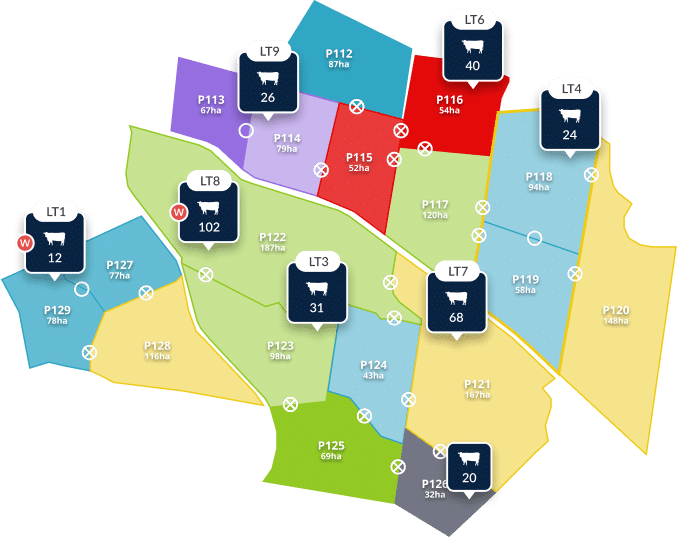Top tips from our Customer Support team this month

As we move into the warmer months and things start to ramp up on farm, our customer support team wanted to take this opportunity to share their top tips based on the 600+ calls they’ve had this month. Whether you’re optimising your record-keeping, managing livestock or crops, or wanting to hear all about our latest features, these expert insights will help keep your farm running smoothly. Keep reading to dive into advice that can make a real difference for your farm this month!
Rachel
For a lot of our customers, keeping track of their inventory means adding new treatments, but with new treatments comes lots of complicated batch numbers and long wordy titles. Here’s a small tip to hopefully make this process a little smoother. Did you know that your iOS device has the ability to scan text! This way you can let the camera do all the work!
At the moment I’m only aware of it working on iOS devices but if your android has scan text capabilities it will likely work as well. Check out this video that steps you through scanning text on an iOS device. Essentially, in any text box, click twice in the box > select ‘AutoFill’ > select ‘Scan Text’. Next hover over the text on the treatment bottle/drum, or click the specific text to highlight it on the camera and select insert, then it will autofill that text for you. This hack will hopefully save you a little bit of time and help you avoid input errors.
Eimear
If you have multiple team members using AgriWebb, one of the most important features you should be aware of is ‘sync’. You should get a sync prompt every time you open the app. This is to ensure that anything recorded offline, is saved on your device, and saved on all devices across your operation so that you can continue your offline record-keeping with confidence.
If you use the app daily, with your team, I suggest checking that the sync has been successful at the beginning and end of each day, to make sure there are no double ups, and to make sure the whole team is on the same page, with an accurate representation of what’s happening on-farm.
There is a setting in the AgriWebb mobile app called ‘Enable Background Sync’, which ensures that while the mobile app is open, it will periodically transfer updates to and from the AgriWebb cloud in the background. I highly recommend that this setting is toggled ON to ensure a smooth and efficient experience. To make sure yours is turned on navigate to ‘Menu’ -> ‘Settings’ -> ‘Enable Background Sync’. Learn more here.
Ben
For the Eastern states, we’re heading back into a busy period of sowing for the next season of crops. Our goal is that AgriWebb helps make things run more smoothly for you and your team. My first tip for the month is to ensure you have GPS enabled in AgriWebb, to do this, open the mobile app and tap menu > settings > and turn “Enable GPS tracking” ON. Now, on the farm map, you can geolocate to where you are and drop tasks down exactly where they need to be completed, and assign them to any member of the team.
As we move into the summer months and crops go into the ground, it is a great time to get familiar with the cropping features of AgriWebb. Tap on any paddock on the mobile app and press “Paddock Record” – in here you will see the extent of records you can apply to a paddock, with a key focus on spraying and sowing. Now is the perfect time to get used to these records, and don’t forget to check the cropping reports on the web portal to see how well your paddocks are performing!
Jack
Organisation on farm is imperative to ensuring your operation runs as smoothly as possible, especially as we continue to move toward the busy sowing/harvest season. Our recent addition of new user roles will allow you to give teammates the access to only the records, maps, tasks and reports that you want them to see.
For instance if you have got contractors coming on farm to undertake harvesting roles you could assign them the Map only user role so they can pinpoint the paddocks which need to be sown, whilst also seeing where animals are based around the property.
Additionally, our Map and Tasks user role is perfect for farm hands or contractors who are coming onto the property but won’t be making any records on your AgriWebb account. This will allow for them to see any tasks which may have been set for them, along with any images which can now be attached to a task making it easier to identify where the task may be. Our User Roles also allows for any farm advisors to gain access to your account if you are currently seeking any consulting services, they will be able to view any reporting in real time! User Roles will ensure that users have got access to the parts of the product that they utilise the most, whilst also ensuring that your account is secure. To view all of our User Roles, visit our help centre article found here.
Got questions? You can reach the support team via the app (menu > support), or you can call 02 8417 3054.